The Google Pixel Buds Pro 2 are fantastic wireless earbuds, but what if you want to use them for a video call or to listen to music on your Windows 11 computer? The good news is that the process is quick and simple.
To make it as easy as possible, we’ve created a fast, step-by-step video tutorial that walks you through every click. 💻
What You’ll Learn in the Video 🔎
Our short tutorial gets straight to the point and shows you everything you need to know. In the video, you will learn:
✅ How to put your Pixel Buds Pro 2 into pairing mode. ✅ How to find and connect to your Pixel Buds Pro 2 in Windows 11 Bluetooth settings. ✅ How to ensure your Pixel Buds Pro 2 are successfully connected.
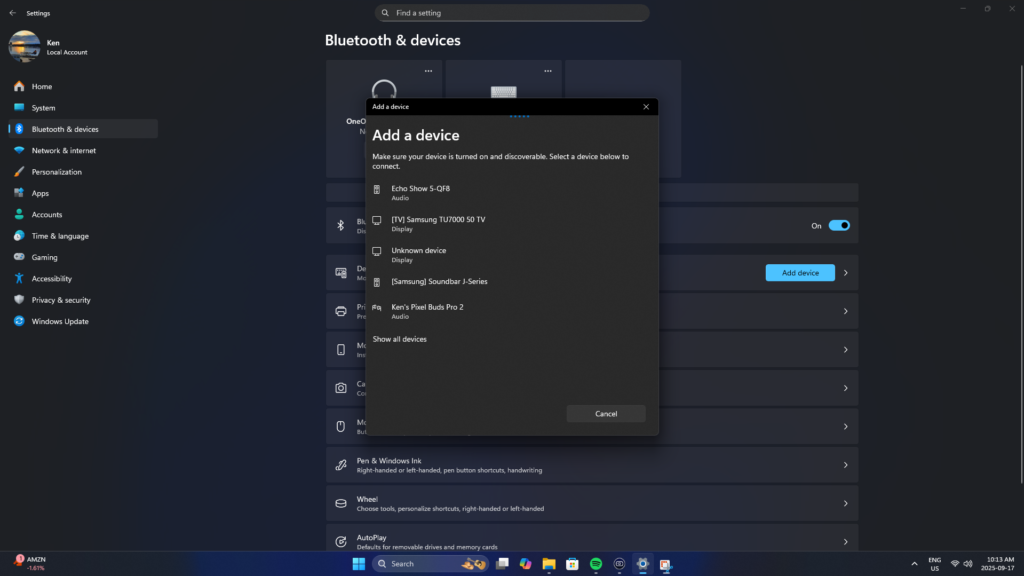
Watch the full step-by-step guide on YouTube: 👇 https://youtu.be/94DofVbhbaU
How to Pair Your Pixel Buds Pro 2 with Windows 11 ✨
For those who prefer a written guide, here are the steps:
- Open Bluetooth Settings on Windows 11: On your PC, go to Settings > Bluetooth & devices.
- Add Device: Make sure your Bluetooth is turned on, then click “+ Add device” and select “Bluetooth” from the menu. Your PC will now be searching for available devices.
- Enter Pairing Mode: While your PC is searching, place your Pixel Buds Pro 2 in their case and leave the lid open. Press and hold the button on the back of the case until the light starts pulsing white.
- Connect Your Buds: Select “Pixel Buds Pro 2” from the list of available devices on your PC to complete the pairing.
That’s it! Your earbuds are now ready to use with your Windows 11 PC. For a clear visual walkthrough of the entire process, be sure to check out the video.