So, you’ve just unboxed your brand new DJI Osmo Action 6! You are probably ready to run out the door and start filming, but there is one crucial step you have to do first: Activation.
Unlike some cameras that are ready to go the moment you put a battery in, DJI cameras require a quick initial setup and activation process using your smartphone to unlock the camera’s full functionality. Plus, you’ll want to ensure you have the latest firmware installed right away to get the best performance and image quality.
Don’t worry, it’s a straightforward process. I’ve put together a complete step-by-step video tutorial to walk you through everything from installing the battery to recording your first clip.
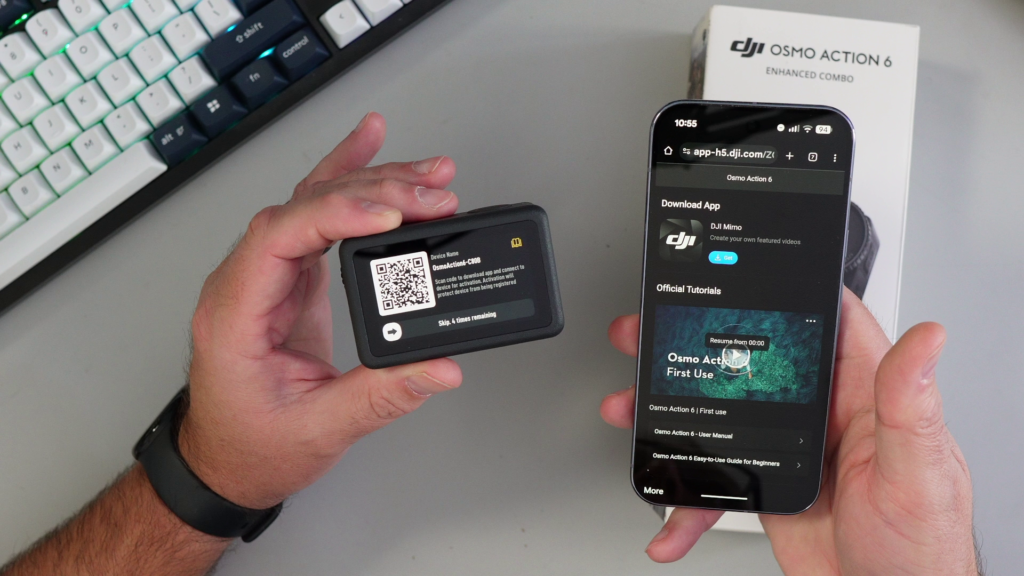
What I Cover in the Setup Guide 🔎
In this video, I take you through the entire process in real-time so you don’t miss a beat. You will learn:
✅ Hardware Setup: How to properly install the battery and power on the camera.
✅ The App: How to download and connect the DJI Mimo App (crucial for Android users!).
✅ Activation: The exact steps to activate your camera and link it to your DJI account.
✅ Updates: How to download and install the initial firmware update to unlock all features.
Watch the full setup tutorial here: 👇 https://youtu.be/-Goi4eVDsqU
A Note on the DJI Mimo App 📱
For iOS users, you can simply find the DJI Mimo app in the App Store.
For Android users, you might not find the app in the Google Play Store depending on your region. If you can’t find it there, make sure to download the official APK file directly from the DJI website. My video shows you exactly how the connection process works once you have the app installed.
Where to Buy (Affiliate Links) 🛒
If you haven’t picked up your camera yet, or want to check out the different bundles, you can find them on Amazon here:
- DJI Osmo Action 6 – Enhanced Combo: https://amzn.to/3XaAqvj
- DJI Osmo Action 6 – Essential Combo: https://amzn.to/3XEuxXh