Never miss the perfect moment again! The Top Shot feature on your Google Pixel 10 or 10 Pro is a fantastic tool that helps you capture the best possible photo, even if your timing is slightly off. It works by capturing a short burst of images and suggesting the best one, avoiding blinks or awkward expressions. ✨
But how do you turn it on? We’ve created a super quick and easy video tutorial to show you exactly where to find the setting in your Pixel’s camera app.
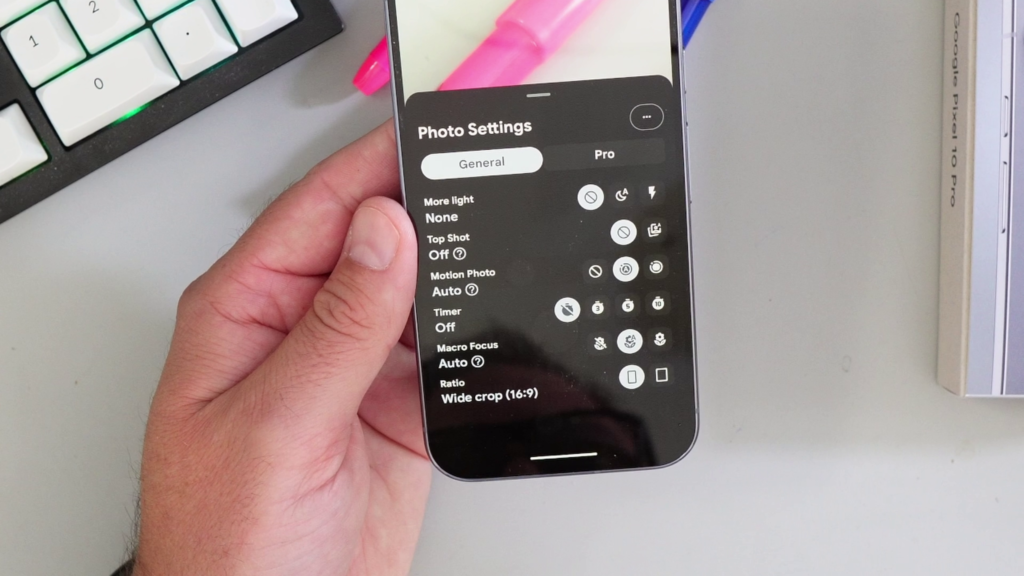
What You’ll Learn in the Video 🔎
Our video gets straight to the point. In this tutorial, you will learn:
✅ How to find the Top Shot setting in the Pixel 10 / 10 Pro camera.
✅ How to change the Top Shot setting to “Auto” so it works whenever needed.
Watch the full step-by-step guide on YouTube! 👇 https://youtu.be/1_d-x2rZZhQ
How to Enable Top Shot ✨
For those who like a written reminder, here’s how:
- Open the Camera app on your Pixel phone.
- Tap the settings icon (usually a gear or sliders) in the top left or bottom left.
- In the Photo Settings menu, find “Top Shot.”
- Tap it and select “Auto.”
That’s it! Now your Pixel camera will intelligently help you capture the best shot every time. For a clear visual walkthrough, be sure to check out the video!