We have all done it: copying a long, messy link from Google Maps and pasting it directly into a document. It looks cluttered and forces the reader to leave your document just to see where a location is.
But did you know Google Docs has a feature called Place Smart Chips that solves this problem?
This feature allows you to turn a specific address or landmark into a clean, interactive button right inside your text. When you hover over it, it displays a map preview, ratings, and even buttons to get directions—all without opening a new tab.
To help you master this productivity hack, I’ve put together a quick video tutorial showing you exactly how to use it.
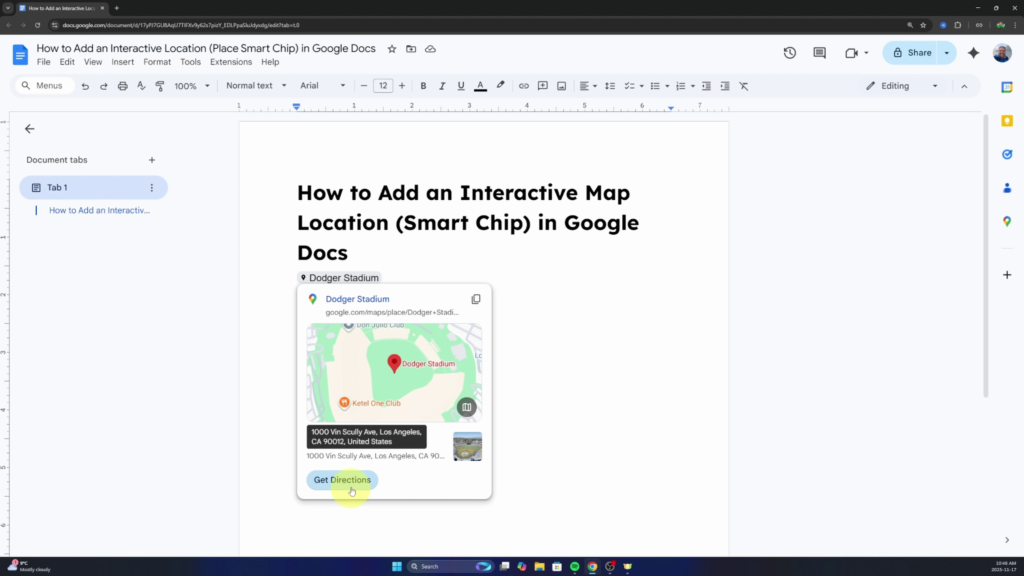
What You’ll Learn in the Video 🔎
In this tutorial, I skip the shortcuts and show you the formal, menu-based way to ensure you can always find the setting. You will learn:
✅ How to find the Place Smart Chip setting in the Insert menu.
✅ How to search for and select specific addresses (like restaurants, hotels, or offices).
✅ How to use the interactive features, like the map preview and the “Get Directions” button.
Watch the full step-by-step guide on YouTube! 👇 https://youtu.be/AFB9DV1ilsA
How to Add a Map Location (Quick Guide) ✨
If you want to try it out right now, here is the simple method we cover in the video:
- Open your Google Doc and place your cursor where you want the map.
- Go to the top menu and click Insert.
- Hover over Smart chips and select Place.
- A search bar will appear. Type in your desired address or place name.
- Click the correct location from the list.
Google Docs will instantly transform that text into a Smart Chip! It’s a simple trick that makes itineraries, event invites, and business documents look much more professional.